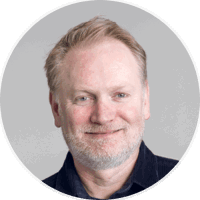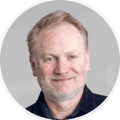This page contains FAQs about Umbraco, a flexible and customisable CMS built on the .NET framework. Learn about its features, installation, customisation, and more.
1. Q: Is there a tag editor Umbraco?
A: Yes, Umbraco has a tag editor feature. The tag editor feature in Umbraco can be found in the "Properties" section of a document type. When editing a document type, you can add a property of type "Tags" to enable the tag editor. This allows you to easily manage and assign tags to content items in Umbraco.
2. Q: What is the SEO tab in Umbraco for nested elements?
A: The SEO tab in Umbraco allows you to optimise nested elements, such as pages or content, for search engine optimisation.
3. Q: How do you cache nodes in the back office of Umbraco?
A: To cache nodes in the back office of Umbraco, you can utilise the in-built caching mechanisms provided by Umbraco or implement custom caching techniques.
4. Q: Is Umbraco free?
A: Yes, Umbraco is an open-source CMS that is available for free. However, there may be additional costs associated with hosting and premium features.
5. Q: What is Umbraco?
A: Umbraco is a flexible and customisable content management system (CMS) built on the Microsoft .NET framework. It allows you to create and manage digital content for websites and applications.
6. Q: What does Umbraco offer as opposed to WordPress?
A: Umbraco offers content management capabilities similar to WordPress but focuses on flexibility, scalability, and customisation. It is built on the .NET framework and provides more control over the development process.
7. Q: How do I know my Umbraco Examine version?
A: You can check the Umbraco Examine version by navigating to the Umbraco back office, selecting the "Developer" section, and then examining the installed packages or extensions.
8. Q: What .NET Framework version do I need for Umbraco 8?
A: Umbraco 8 requires .NET Framework 4.7.2 or later versions. (Note: GrowCreate suggests moving to Umbraco 13)
9. Q: Where is the cache stored in Umbraco 8?
A: In Umbraco 8, the cache is defaulted in the App_Data folder. However, you can configure the cache storage location in the Umbraco settings.
10. Q: How to duplicate a page in Umbraco?
A: To duplicate a page in Umbraco, you can use the "Copy" feature available in the Umbraco back office. Select the page you want to duplicate, click on the "Copy" button, and then paste the copied page as a new page.
11. Q: What does Umbraco do?
A: Umbraco is a powerful and flexible content management system (CMS) that allows you to create, manage, and publish digital content for websites and applications. It provides a user-friendly interface, customisable templates, and various features for content editing, media management, and more.
12. Q: How to install Umbraco on Windows?
A: To install Umbraco on Windows, you can follow these steps:
- Download the Umbraco CMS package from the official Umbraco website.
- Extract the downloaded package to a folder on your local machine.
- Create a new empty database for Umbraco.
- Configure IIS to host the Umbraco website.
- Run the Umbraco installer and follow the installation wizard to set up Umbraco, providing the necessary database and website information.
13. Q: Where does Umbraco store indexes?
A: In Umbraco, indexes are stored in the ExamineIndexes folder, located in the App_Data folder of your Umbraco installation. These indexes are used for efficient searching and querying of content.
14. Q: How to ignore an inherited property in Umbraco 8?
A: In Umbraco 8, you can ignore an inherited property by navigating to the document type settings, selecting the property you want to ignore, and unchecking the "Inherit" checkbox. This will prevent the property from being inherited by child pages.
15. Q: How to inherit SEO settings in Umbraco?
A: In Umbraco, you can inherit SEO settings by creating a master document type that includes all the common SEO properties, such as meta tags or page titles. Then, you can set up your child document types to inherit from the master document type, allowing them to automatically inherit the SEO settings.
16. Q: How to use Umbraco?
A: To use Umbraco, you must install it on a web server and access the Umbraco back office through a web browser. You can create and manage content from there, customise templates, configure settings, and more.
17. Q: How to add a ViewModel layout file in Umbraco 8?
A: To add a ViewModel layout file in Umbraco 8, you can create a new partial view file with the extension ".cshtml" in your Umbraco project's "Views" folder. Then, you can define your ViewModel class in the file and use it as the layout for your Umbraco pages.
18. Q: How to learn Umbraco?
A: To learn Umbraco, you can start by exploring the official Umbraco documentation, which provides detailed guides, tutorials, and examples. Additionally, online courses, forums, and community resources are available to help you learn and improve your Umbraco skills.
19. Q: Where is content stored in the Umbraco 8 database?
A: In Umbraco 8, content is stored in the database within various tables, such as the "umbracoNode" table, "cmsContentXml" table, and others. These tables store document types, content nodes, properties, and more information.
20. Q: Do you need app_browsers in Umbraco?
A: No, in Umbraco, you do not need the "app_browsers" folder. Umbraco does not rely on browser-specific configuration files like ASP.NET WebForms, so you can safely exclude the "app_browsers" folder from your Umbraco project.
21. Q: How to add nested content in Umbraco?
A: In Umbraco, you can add nested content using the Nested Content property editor. This allows you to define reusable content elements that can be nested within a document type, providing flexibility and customisation options.
22. Q: Do I need Visual Studio Code running to open my Umbraco site?
A: No, you do not need Visual Studio Code specifically running to open your Umbraco site. Umbraco is a web-based CMS, and you can access your Umbraco site using a web browser by navigating to the appropriate URL.
23. Q: Is Umbraco a headless CMS?
A: Yes, Umbraco can be used as a headless CMS. It provides the flexibility to decouple the content management functionality from the front-end presentation, allowing you to consume and display content through APIs in various applications and platforms.
24. Q: How to clear all Umbraco server cache on a browser?
A: To clear the server cache in Umbraco, you can navigate to the "Developer" section in the Umbraco back office, click on the "Cache" tab, and then click the "Clear all" button. This will clear the server cache and force Umbraco to retrieve fresh data.
25. Q: What .NET Framework version do I need for Umbraco?
A: The .NET Framework version required for Umbraco may vary depending on the specific Umbraco version. However, Umbraco 8 requires .NET Framework 4.7.2 or later versions.
26. Q: How to add a custom dashboard in Umbraco 8?
A: To add a custom dashboard in Umbraco 8, you can create a new class that inherits from the "Umbraco.Web.Dashboard.IUserControlDashboard" interface. This class represents the custom dashboard and can be registered in the Umbraco application to appear in the back office.
27. Q: Where is NuCache stored in Umbraco 8?
A: In Umbraco 8, the NuCache is stored in the "App_Data" folder of your Umbraco installation. Specifically, it is stored in the "Umbraco" subfolder within the "App_Data" folder.
28. Q: How do I remove tags using Umbraco?
A: To remove tags using Umbraco, you can navigate to the document type settings, select the property that contains the tags, and clear the existing values. This will effectively remove the tags from the content.
29. Q: What is Umbraco written in?
A: Umbraco is primarily written in C# programming language and built on the Microsoft .NET framework. It utilises technologies such as ASP.NET MVC and SQL Server for web development and data storage.
30. Q: Where are ExamineSettings in Umbraco 8?
A: In Umbraco 8, the ExamineSettings are typically configured in the "ExamineIndex.config" file, located in your Umbraco installation's "Config" folder. This file allows you to define the indexing behavior and settings for the Examine search engine.
31. Q: Where is content stored in the Umbraco database?
A: In Umbraco, content is stored in the database within various tables, such as the "umbracoNode" table, "cmsContentXml" table, and others. These tables store document types, content nodes, properties, and more information.
32. Q: How do you insert a PDF into Umbraco?
A: To insert a PDF into Umbraco, you can upload the PDF file to the media section in the Umbraco back office. Once uploaded, you can create a link or embed the PDF in your content using the appropriate media picker or rich text editor.
33. Q: What does Umbraco offer as opposed to WordPress?
A: Umbraco offers content management capabilities similar to WordPress but focuses on flexibility, scalability, and customisation. It is built on the .NET framework, which provides more control over the development process and allows for integration with other Microsoft technologies.
34. Q: How to build a site with Umbraco?
A: To build a site with Umbraco, you can start by planning your content structure and creating document types. Then, you can create templates for the design and layout of your site. Finally, you can create content nodes based on the document types and publish them to display your site's content.
35. Q: Is umbraco custom installation or standard?
A: Umbraco supports both custom installations and standard installations. A custom installation allows you to configure Umbraco based on your specific requirements and preferences, while a standard installation provides a default setup with predefined settings and configurations.
36. Q: How to add a ViewModel layout in Umbraco?
A: To add a ViewModel layout in Umbraco, you can create a new partial view file with the extension ".cshtml" in the "Views" folder of your Umbraco project. Then, you can define your ViewModel class in the file and use it as the layout for your Umbraco views.
37.Q: How to make a controller from the Umbraco context?
A: To make a controller out of the Umbraco context, you can create a new class that inherits from the "Umbraco.Web.Mvc.SurfaceController" or "Umbraco.Web.Mvc.RenderMvcController" base class. These classes provide access to the Umbraco context and allow you to handle requests and render views.
38. Q: How to edit a product title in Umbraco?
A: To edit a product title in Umbraco, navigate to the content section in the Umbraco back office, find the specific product node, and edit the title property within the editor. Save the changes to update the product title.
39. Q: How to add a ViewModel layout in Umbraco 8?
A: To add a ViewModel layout in Umbraco 8, you can create a new partial view file with the extension ".cshtml" in the "Views" folder of your Umbraco project. Then, you can define your ViewModel class in the file and use it as the layout for your Umbraco views.
40. Q: What is Umbraco built on?
A: Umbraco is built on the Microsoft .NET framework using ASP.NET MVC, C#, and SQL Server technologies. It leverages these technologies to provide a flexible, extensible content management system (CMS).
41. Q: Is Umbraco open source?
A: Umbraco is an open-source content management system (CMS). The source code is freely available, allowing developers to modify and customise Umbraco according to their needs.
42. Q: How to install Umbraco?
A: To install Umbraco, you can follow these general steps:
- Download the Umbraco CMS package from the official Umbraco website.
- Extract the downloaded package to a folder on your web server.
- Configure IIS to host the Umbraco website.
- Run the Umbraco installer and follow the installation wizard to set up Umbraco, providing the necessary database and website information.
43. Q: What is Umbraco CMS?
A: Umbraco CMS is a flexible and customisable content management system built on the Microsoft .NET framework. It allows you to create, manage, and publish digital content for websites and applications, providing features for content editing, media management, and more.
44. Q: How to get a property value in Umbraco?
A: To get a property value in Umbraco, you can use the Umbraco API, specifically the "Content" object. You can access the desired property using its alias and retrieve its value.
45. Q: How do you get a login and username for a member of Umbraco?
A: To get the login and username for a member in Umbraco, you can use the Umbraco API and the "Member" object. You can access the member's login and username properties to retrieve the corresponding values.
46. Q: How to get an ArrayList in a Surface Controller in Umbraco?
A: In a Surface Controller in Umbraco, you can retrieve an ArrayList by accessing the desired property of the model or by querying the database using the Umbraco API. You can then use the ArrayList for further processing or rendering.
47. Q: How to 301 redirect in Umbraco?
A: To set up a 301 redirect in Umbraco, you can use the built-in URL Rewrite module in IIS. This allows you to define the source and target URLs for the redirect and specify the redirect type as 301 (Permanent) to indicate the permanent redirection.
48. Q: How do we recover the admin password for the Umbraco site?
A: To recover the admin password for an Umbraco site, you can follow these steps:
- Open the Umbraco back office login page.
- Click on the "Forgot your password?" link.
- Enter the email address associated with the admin account.
- Check your email for a password reset link.
- Follow the instructions in the email to reset your admin password.
49. Q: Where do I edit page navigation in Umbraco?
A: In Umbraco, you can edit page navigation by modifying the template or view to render the navigation menu. This can typically be found in the template or partial view responsible for rendering your website's header or navigation section.
50. Q: Where to add Google site verification in Umbraco?
A: To add Google site verification in Umbraco, you can navigate to the "Settings" section in the Umbraco back office, select the "SEO" tab, and find the field to enter the Google site verification code provided by Google Search Console.
51. Q: How do Umbraco templates work?
A: In Umbraco, templates define the structure and layout of a page or a section of a page. They are typically created using HTML, CSS, and Razor syntax. Templates are associated with document types and determine how content is displayed on the front end of the website.
52. Q: How to print values in Umbraco templates?
A: In Umbraco templates, you can print values using the Razor syntax. For example, you can use @Model.Value("propertyName") to retrieve and display the value of a specific property from the current content node.
53. Q: Where are Umbraco document types stored?
A: Umbraco document types are stored in the Umbraco database. Specifically, the document types are stored in the "cmsContentType" table, which contains information about the structure and properties of each document type.
54. Q: What is Umbraco built on?
A: Umbraco is primarily built on the Microsoft .NET framework using technologies such as ASP.NET MVC, C#, and SQL Server. It leverages these technologies to provide a flexible, extensible content management system (CMS).
55. Q: How do you search for documents in the filepath in Umbraco?
A: In Umbraco, you can search for documents in a specific filepath using the Examine search API. You can specify the filepath as a parameter in the search query to retrieve the documents matching the specified filepath.
56. Q: How to get a node based on document type in Umbraco?
A: To get a node based on document type in Umbraco, you can use the Umbraco API and the TypedContentSingleAtXPath method. You can pass the XPath query specifying the desired document type to retrieve the node that matches the specified document type.
57. Q: How to change the Bootstrap grid in Umbraco?
A: To change the Bootstrap grid in Umbraco, you can modify the template or view responsible for rendering the layout of your website. You can adjust the classes and structure of the HTML elements to customise the grid layout according to your requirements.
58. Q: How to get into the back office in Umbraco?
A: To access the back office in Umbraco, you can navigate to the "/umbraco" URL of your Umbraco installation using a web browser. This will take you to the login page, where you can enter your credentials to access the Umbraco back office.
59. Q: How to check a property for IPublishedContent in Umbraco?
A: In Umbraco, you can check a property for an IPublishedContent object using the HasProperty method. This method allows you to determine if a property exists on the content item and perform further operations accordingly.
60. Q: Where is the ID for properties in Umbraco?
A: In Umbraco, the ID for properties is stored in the "cmsPropertyType" table in the Umbraco database. This table contains information about each property, including its ID, alias, data type, and more.
61. Q: How to customise Umbraco in Visual Studio?
A: To customise Umbraco in Visual Studio, you can create a new project or solution and import the Umbraco source code. From there, you can modify the code, add custom functionality, and build and deploy the customised version of Umbraco.
62. Q: How to use Umbraco core models?
A: To use Umbraco core models, you can reference the appropriate namespaces in your code file or view and then instantiate the necessary models. This allows you to access and work with the Umbraco core functionality and data structures.
63. Q: What does recursive mean in Umbraco?
A: In Umbraco, recursive refers to a process or function that is applied repeatedly to nested or hierarchical structures. For example, when retrieving child nodes recursively means retrieving all child nodes, their child nodes, and so on recursively.
64. Q: Which Umbraco branch is stable?
A: The stable branch of Umbraco can vary depending on the specific version and release. It is recommended to refer to the official Umbraco documentation or the Umbraco website for the latest information on stable branches and releases.
65. Q: How to convert a static site to Umbraco?
A: To convert a static site to Umbraco, you can start by mapping out the structure and content of your static site. Then, you can create document types and templates in Umbraco that match your static site's structure. Finally, you can migrate the content from the static site to Umbraco and update the necessary links and references.
66. Q: What is Umbraco saying in Black Panther?
A: In the movie "Black Panther," the character Shuri, who is the sister of the main character T'Challa, says "Umbraco" as a playful reference to the real-world content management system (CMS) called Umbraco. It is a light-hearted easter egg in the film.
67. Q: What is ".url" in LeBlenderModel.GetValue in Umbraco?
A: The ".url" in LeBlenderModel.GetValue in Umbraco is a method that retrieves the value of a property with a specific alias from the LeBlender property editor. The ".url" suffix is used when the property is expected to contain a URL value.
68. Q: How to add Google Analytics to Umbraco?
A: To add Google Analytics to Umbraco, you can follow these steps:
- Obtain the Google Analytics tracking code from your Google Analytics account.
- Navigate to the "Settings" section in the Umbraco back office.
- Select the appropriate website node.
- Scroll down to the "Scripts" section.
- Paste the Google Analytics tracking code into the "Head Scripts" or "Body Scripts" field.
- Save the changes to apply the Google Analytics tracking code to your Umbraco site.
69. Q: How to get children nodes based on document type in Umbraco?
A: To get children nodes based on a document type in Umbraco, you can use the Umbraco API and the Children method. You can pass the document type alias and other optional parameters to retrieve the child nodes that match the specified document type.
70. Q: How to make the Umbraco back office accessible only internally?
A: To make the Umbraco back office accessible only internally, you can configure your web server or firewall to restrict access to the back office URL from external networks. This can be achieved by setting up IP restrictions or using other access control mechanisms provided by your hosting environment.
71. Q: How to create the "app_plugins/first" folder in Umbraco?
A: To create the "app_plugins/first" folder in Umbraco, you can navigate to the root directory of your Umbraco installation using a file manager or command line tool. Then, create a new folder named "app_plugins," and, within it, create another folder named "first."
72. Q: How to add a meta description in Umbraco?
A: To add a meta description in Umbraco, you can navigate to the document type settings in the Umbraco back office, select the appropriate document type, and add a property of type "Textarea" or "Textbox" to represent the meta description. Then, you can use this property in the template or view to output the meta description tag.
73. Q: Is there a way to undelete all members in Umbraco?
A: Umbraco has no built-in way to undelete all members at once. You must manually restore each deleted member individually through the Umbraco back office.
74. Q: Is Umbraco 6 supported?
A: No, Umbraco 6 is no longer supported. It is recommended to upgrade to a newer version of Umbraco to ensure you have access to the latest features, bug fixes, and security updates.
75. Q: How many nodes do I have in Umbraco?
A: To determine the number of nodes in Umbraco, you can use the Umbraco API and the ContentService or ApplicationContext to retrieve the count of content nodes in your Umbraco installation.
76. Q: How to turn off the Umbraco log?
A: To turn off the Umbraco log, you can modify the logging configuration in the "umbracoSettings.config" file located in the "Config" folder of your Umbraco installation. Set the level attribute to a higher level, such as "Error" or "Off," to limit the logging output.
77. Q: How can a text input parameter be added to a macro in Umbraco?
A: To add a text input parameter to a macro in Umbraco, you can navigate to the "Developer" section in the Umbraco back office, select the appropriate macro, and add a parameter of type "Textstring" or "Textarea" to represent the text input. Then, you can access this parameter in the macro code to retrieve the user input.
78. Q: How much does Umbraco Cloud cost?
A: The cost of Umbraco Cloud varies depending on the specific plan and features you choose. It is recommended to visit the official Umbraco Cloud website or contact Umbraco sales for detailed pricing information.
79. Q: How many ways to send a view to the controller in Umbraco using AngularJS?
A: In Umbraco, there are multiple ways to send views to a controller using AngularJS. You can use HTTP requests, data binding, or AngularJS routing techniques to pass views from the front end to the server-side controller in Umbraco.
80. Q: How do I use RenderAction in Umbraco?
A: In Umbraco, you can use the @Html.RenderAction method in a Razor view to render the output of a controller action directly within the view. This allows you to include dynamic content or execute specific logic associated with the action in the rendered output.
81. Q: How to edit the footer in Umbraco?
A: To edit the footer in Umbraco, you can navigate to the document type settings in the Umbraco back office, select the appropriate document type that represents the footer, and modify the properties or content within the editor. Save the changes to update the footer content.
82. Q: How to link to a PDF in Umbraco?
A: To link to a PDF in Umbraco, you can upload the PDF file to the media section in the Umbraco back office. Once uploaded, you can create a link to the PDF by using the appropriate media picker or rich text editor and specifying the URL or file path of the PDF.
83. Q: Why does Umbraco lose the sub-menu?
A: Umbraco does not inherently lose the sub-menu. The loss of a sub-menu can occur due to incorrect configuration, customisations, or issues with the template or view responsible for rendering the menu. It is recommended to review the code and ensure that the sub-menu is properly implemented.
84. Q: How to create an HTML helper in Umbraco?
A: In Umbraco, you can create an HtmlHelper by creating an extension method on the HtmlHelper class. This allows you to add custom helper methods that can be used in your templates or views to generate HTML or perform specific tasks.
85. Q: How to load a theme into Umbraco?
A: To load a theme into Umbraco, you can create a new folder in the "App_Plugins" directory of your Umbraco installation and place the necessary theme files within it. Then, you can reference the theme files in your templates or views to apply the desired theme to your Umbraco site.
86. Q: How to call a Surface Controller on a button click in Umbraco?
A: In Umbraco, you can call a Surface Controller action on a button click by using JavaScript or jQuery to handle the button click event. In the event handler, you can make an AJAX request to the Surface Controller action URL to execute the desired functionality.
87. Q: How to set up Umbraco with WebPI?
A: To set up Umbraco with WebPI (Web Platform Installer), you can search for Umbraco in the WebPI interface and select the appropriate Umbraco package for installation. Follow the prompts and instructions provided by WebPI to complete the installation process.
88. Q: How to get into Umbraco?
A: To access Umbraco, you can open a web browser and navigate to the appropriate URL of your Umbraco installation. This URL is typically the root URL of your website appended with "/Umbraco".
89. Q: Who is the system administrator in Umbraco?
A: The system administrator in Umbraco is the user account with the highest level of access and privileges in the Umbraco back office. This account has full control over the Umbraco installation, including the ability to manage users, content, settings, and more.
90. Q: Should I study Umbraco or Drupal?
A: The choice between studying Umbraco or Drupal depends on your specific needs and preferences. Umbraco is a .NET-based CMS that offers flexibility, scalability, and customisation options, while Drupal is a PHP-based CMS with a strong community and a wide range of features. Consider your technical skills, project requirements, and future goals to make an informed decision. Read How to Migrate Your Drupal Website to Umbraco: A Guide for Marketers.
91. Q: How to restore to a previous day in Umbraco?
A: Umbraco has no built-in feature to restore to a previous day. However, using appropriate database management tools, you can manually revert changes by accessing the Umbraco database backup and restoring it to a specific date and time.
92. Q: What URL is used to set up Umbraco?
A: The URL used to set up Umbraco depends on your specific hosting environment and configuration. Typically, you would access the Umbraco setup or installation wizard by navigating to the root URL of your website or domain.
93. Q: How to Add a Login Page in Umbraco
To add a login page in Umbraco, you can follow these steps:
- Create a new document type for the login page.
- Design and create a template for the login page using HTML, CSS, and Razor syntax.
- Create a new content node based on the login page document type.
- Assign the login page template to the content node.
- Add appropriate login form markup and logic to the template.
- Customise the login functionality using the Umbraco API or third-party packages if needed.
94. Q: How to Develop Umbraco Locally
To develop Umbraco locally, you can follow these steps:
- Install a local development environment such as XAMPP or WAMP.
- Download and install Umbraco CMS on your local server.
- Configure your local server to run Umbraco.
- Set up a database for Umbraco using tools like PHPMyAdmin or SQL Server Management Studio.
- Run the Umbraco setup wizard and provide the necessary information.
- Start developing your Umbraco website locally by creating document types, templates, and content.
95. Q: Is WordPress or Umbraco Better
The choice between WordPress and Umbraco depends on your specific needs and requirements.
WordPress is a popular and user-friendly CMS with a large community and an extensive plugin ecosystem. It is well-suited for small to medium-sized websites and blogs, offering a wide range of pre-built themes and plugins.
Umbraco, on the other hand, is a flexible and customisable CMS built on the .NET framework. It provides more control over the development process and is suitable for larger, more complex websites that require custom functionality and scalability.
Ultimately, the decision depends on factors such as your technical expertise, project scope, desired level of customisation, and integration requirements. Read Migrating from WordPress to Umbraco: A Guide for Marketers.
96. Q: Is Umbraco Good for E-commerce
Yes, Umbraco can be a suitable choice for e-commerce websites. While Umbraco does not have built-in e-commerce functionality, it can be extended and integrated with various e-commerce solutions.
You can integrate Umbraco with popular e-commerce platforms like uCommerce or Shopify, to add robust e-commerce features to your Umbraco site. These integrations provide capabilities such as product management, shopping cart functionality, payment gateways, and order processing.
Umbraco's flexibility and extensibility allow you to create a tailored e-commerce solution that fits your requirements and offers a seamless user experience.
97. Q: How to Get an Image with ID in Umbraco
You can use the Umbraco API and the MediaService or MediaHelper class to get an image with an ID in Umbraco. Here's an example code snippet:
// Assuming you have the image ID int imageId = 123; // Retrieve the media item using the MediaService var mediaItem = Umbraco.MediaService.GetById(imageId); // Get the URL of the image string imageUrl = mediaItem.Url;
This code retrieves the media item with the specified image ID and then gets the image's URL.
Please note that the code snippet assumes you have the necessary Umbraco API references and have access to the Umbraco object or ApplicationContext in your context.
98. Q: How to allow forms in Umbraco?
A: To allow forms in Umbraco, you can use a form builder package or create custom form functionality using the Umbraco Forms API. Here are the general steps:
- Install a form builder package like Umbraco Forms or create a custom form using HTML and CSS.
- Create a new document type or template for the form page in Umbraco.
- Add form fields to the document type or template, such as text inputs, checkboxes, or dropdowns.
- Implement server-side validation and processing logic using the Umbraco Forms API or custom code.
- Embed the form on a web page using the appropriate form rendering code provided by the form builder package or custom implementation.
99. Q: How do I get a deleted database from Umbraco?
A: Unfortunately, if a database has been deleted from Umbraco, it cannot be recovered within Umbraco itself. It is essential to have regular backups of your database to ensure that you can restore it in case of accidental deletion. You can restore a backup using appropriate database management tools or contact your hosting provider for assistance if you have a backup.
100. Q: What table data types are stored in Umbraco?
A: In Umbraco, various data types are stored in different database tables. Some of the commonly used data types and their corresponding tables in Umbraco are:
- Document Types: Stored in the "cmsContentType" table.
- Media Types: Stored in the "cmsContentType" table.
- Member Types: Stored in the "cmsContentType" table.
- Content: Stored in the "cmsContent" table.
- Media: Stored in the "cmsMedia" table.
- Members: Stored in the "cmsMember" table.
- Properties: Stored in the "cmsPropertyData" table.
These tables store the necessary information and configurations related to Umbraco's content, media, members, and properties.